Adding Instructor Role
In this lesson, we're going to give an option to become an instructor
This lesson preview is part of the The newline Guide to Fullstack ASP.NET Core and React course and can be unlocked immediately with a single-time purchase. Already have access to this course? Log in here.
Get unlimited access to The newline Guide to Fullstack ASP.NET Core and React with a single-time purchase.
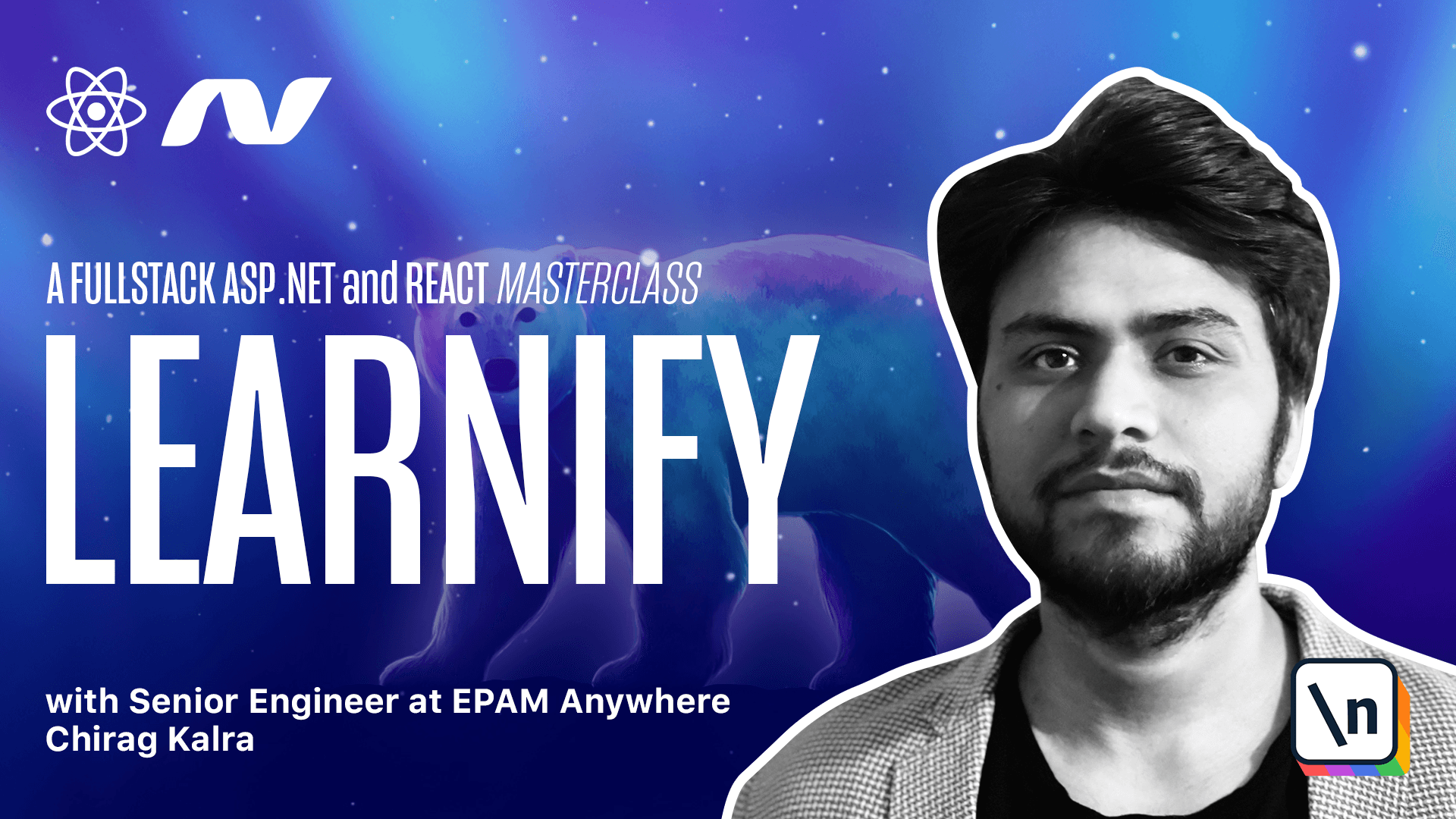
[00:00 - 00:05] We are almost done with our course now. We are left with giving the instructors an option to make courses.
[00:06 - 00:13] But before that, we can give option to our students to become an instructor. With the token, we are sending role of the user.
[00:14 - 00:20] So we can de-structure it and mention it inside the user model. So let me go to the user model.
[00:21 - 00:35] And now inside our user, we can also have a roles property, which is again can be optional. And here we can use it as an array of string. So let me write string and make it an array.
[00:36 - 00:46] Now that we have added rules property inside the user model, we can extract this property from our token. But before that, let's see what our token has.
[00:47 - 00:50] Let's open the browser. Make sure you are logged in.
[00:51 - 00:58] So let me log in as a student. Make sure you are logged in.
[00:59 - 01:06] Now you can open Redux tools. And from the user, you can simply copy the token.
[01:07 - 01:20] And now we can open jwt.io. And here we can paste our token to see what our token has.
[01:21 - 01:30] Now we see the username, the email address and user role. If you don't see claims slash role here, try to drop the database and redone the server.
[01:31 - 01:36] Let's do one thing. Let's do it together. I'm doing it for the people who don't see the role property here.
[01:37 - 01:42] If you can see this, you don't have to drop the database. So let's go back to the terminal.
[01:43 - 02:02] And now we can shut the server, go back to our root project. And press Y to drop it.
[02:03 - 02:10] And now it has successfully dropped our database. Now let's go back to the API project and redone our server.
[02:11 - 02:24] Now let's go back to the browser. Log out.
[02:25 - 02:37] And log in as a student again. We don't see any causes anymore, but that's okay.
[02:38 - 02:48] The main point is checking the token. Again, open user and copy the token.
[02:49 - 02:56] And go back to jwt.io and paste the token here. I hope you are able to see the role now.
[02:57 - 03:04] So as you can see here, our roles have this key. So we can go back to the user slice.
[03:05 - 03:18] Let's open user slice and inside set user function. So here we can here decode the token using a top method.
[03:19 - 03:26] So let's simply get rid of this for now. And here let's create claims.
[03:27 - 03:38] For our claims, we will use a top method. And inside we will use action.payload.token.
[03:39 - 03:47] And from our token, we want to split it by a dot. So here we can mention dot.
[03:48 - 03:54] And now we want the first part. Let's go back to the browser.
[03:55 - 04:01] We are splitting it by a dot. And this is the part where our claims are located.
[04:02 - 04:08] So we want this part specifically. And now we want value for this key.
[04:09 - 04:14] So we can copy it from here. So let me write the key here.
[04:15 - 04:25] And on top, we want to parse it. So we can write json.pass and mention that function.
[04:26 - 04:36] Now let's cut it again. And now our roles will be equal to claims with this particular key.
[04:37 - 04:46] And below this, we can finally set our state. So here let's mention state dot user and make it equal to.
[04:47 - 04:57] And here we can mention dot dot dot action dot payload. And after that, we need to mention the roles.
[04:58 - 05:04] Now the roles can be a string or an array of a string. So we can check if type of roles is a string.
[05:05 - 05:17] So let me write if type of roles. If it is a string, in this case, we will mention it inside an array.
[05:18 - 05:25] Otherwise, we can keep it as it is because it is already an array. Because if it is not a string, it will be an array.
[05:26 - 05:31] So we don't have to do it manually. Now we can use the same logic inside the fulfill state.
[05:32 - 05:41] So let's copy this part. And let's go back to the extra reducers and inside the fulfilled part.
[05:42 - 05:50] We can simply cut it and paste that particular logic. Now we can use rules to show an instructor page.
[05:51 - 06:02] So let's go back to the user menu. And here we can show an extra menu item for the instructors.
[06:03 - 06:12] So here we can check if the user has a role of an instructor. If they have, we can show a link to the instructor page.
[06:13 - 06:21] And for that, we'll need user roles. So what we can do is here, we can de-structure the user from use app selector.
[06:22 - 06:42] From the state and here we will mention state.user. Now here we can check if user.roles.inclutes.
[06:43 - 06:57] If it includes the instructor field, in that case we can show the menu item of an instructor. So let's simply copy it and paste it here.
[06:58 - 07:03] And it will go to the instructor page. We haven't created it yet, but we will do it soon.
[07:04 - 07:15] And here we can write instructor. Let's open the browser and see if we can see that option.
[07:16 - 07:32] Let's try to refresh it. And right now we don't see the option, but if we log in as an instructor, let's log in again as an instructor.
[07:33 - 07:41] Now we see the option of an instructor. Now before working on the instructor page, let's give an option to students to become an instructor.
[07:42 - 07:44] Let's do that in the next lesson.