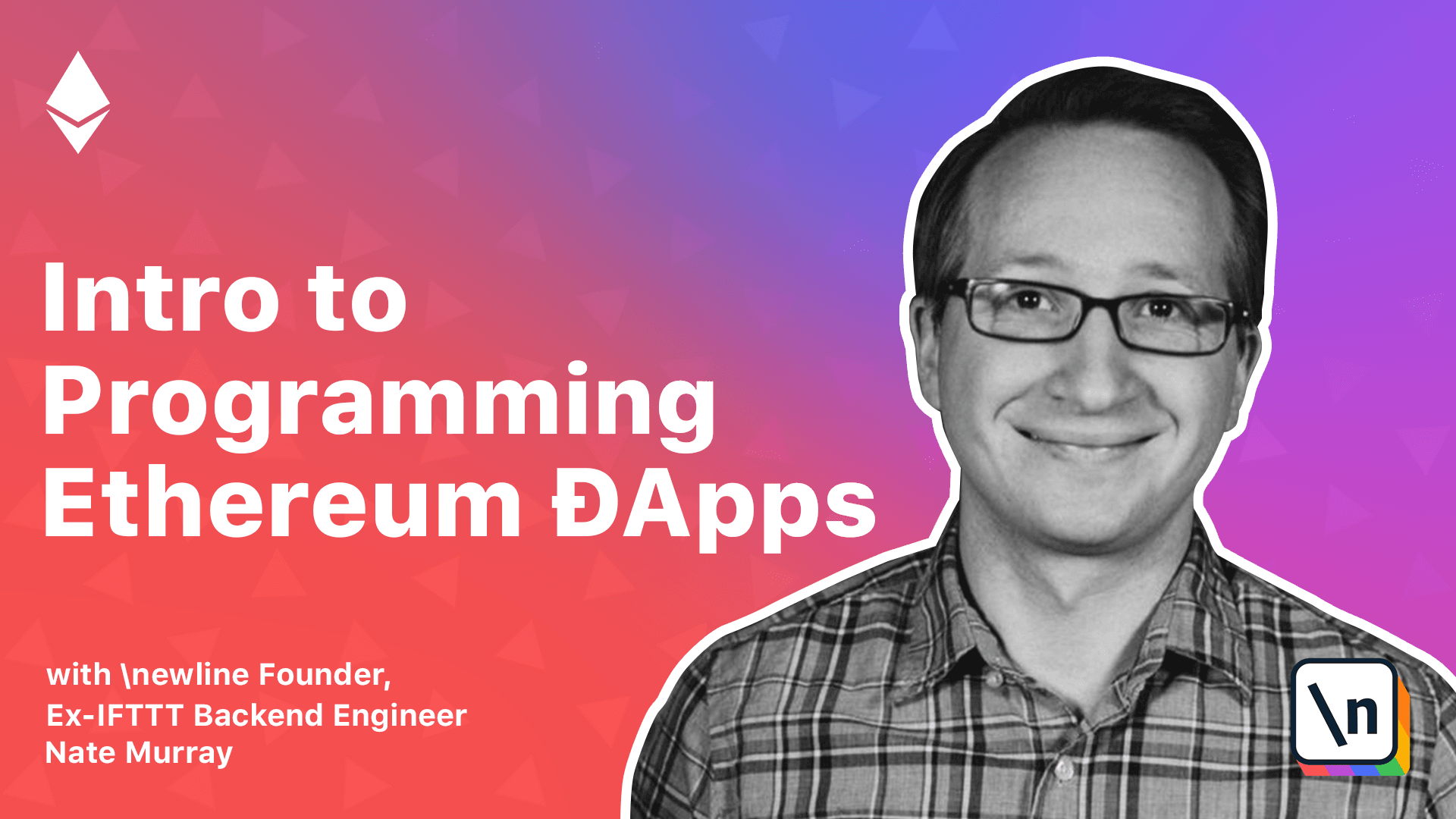How to Connect to Ethereum with Web3.js From JavaScript
In this video, we'll write our first Solidity smart contract
In the last video, we built a simple counter contract in Solidity, we deployed it to the blockchain, and called methods on it to update the state.
There's a lot more we have to learn about Solidity and smart contract programming, but I want to show how to make a connection all the way to our web browser. That is, I want to make a user interface for this contract.
I think it's helpful to see how an ethereum-based app is done end-to-end and then we'll go back and learn how to make more sophisticated apps.
To build a UI for our Ethereum app, the key idea is this: our Ethereum node has a JSON API and we will connect our browser to that API.
So the core architecture is that we have an HTML file, which loads JavaScript. And this JavaScript, instead of calling out to a say, "normal", "centralized" server, we'll call to our personally controlled Ethereum node instead.
This lesson preview is part of the Intro to Programming Ethereum ĐApps course and can be unlocked immediately with a \newline Pro subscription or a single-time purchase. Already have access to this course? Log in here.
Get unlimited access to Intro to Programming Ethereum ĐApps, plus 90+ \newline books, guides and courses with the \newline Pro subscription.