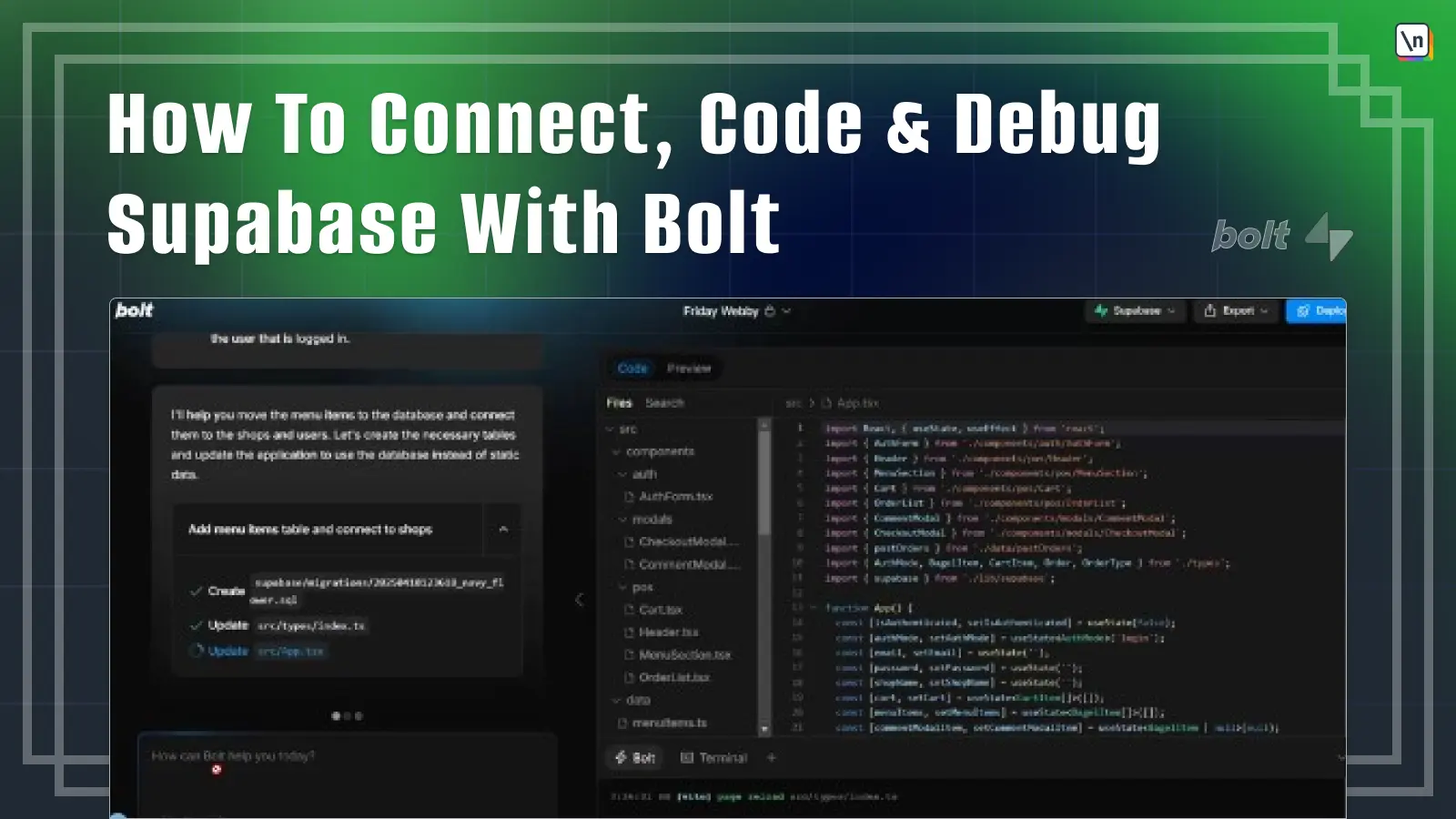How To Connect Bolt With Supabase
This lesson preview is part of the How To Connect, Code & Debug Supabase With Bolt course and can be unlocked immediately with a \newline Pro subscription or a single-time purchase. Already have access to this course? Log in here.
This video is available to students only
Unlock This Course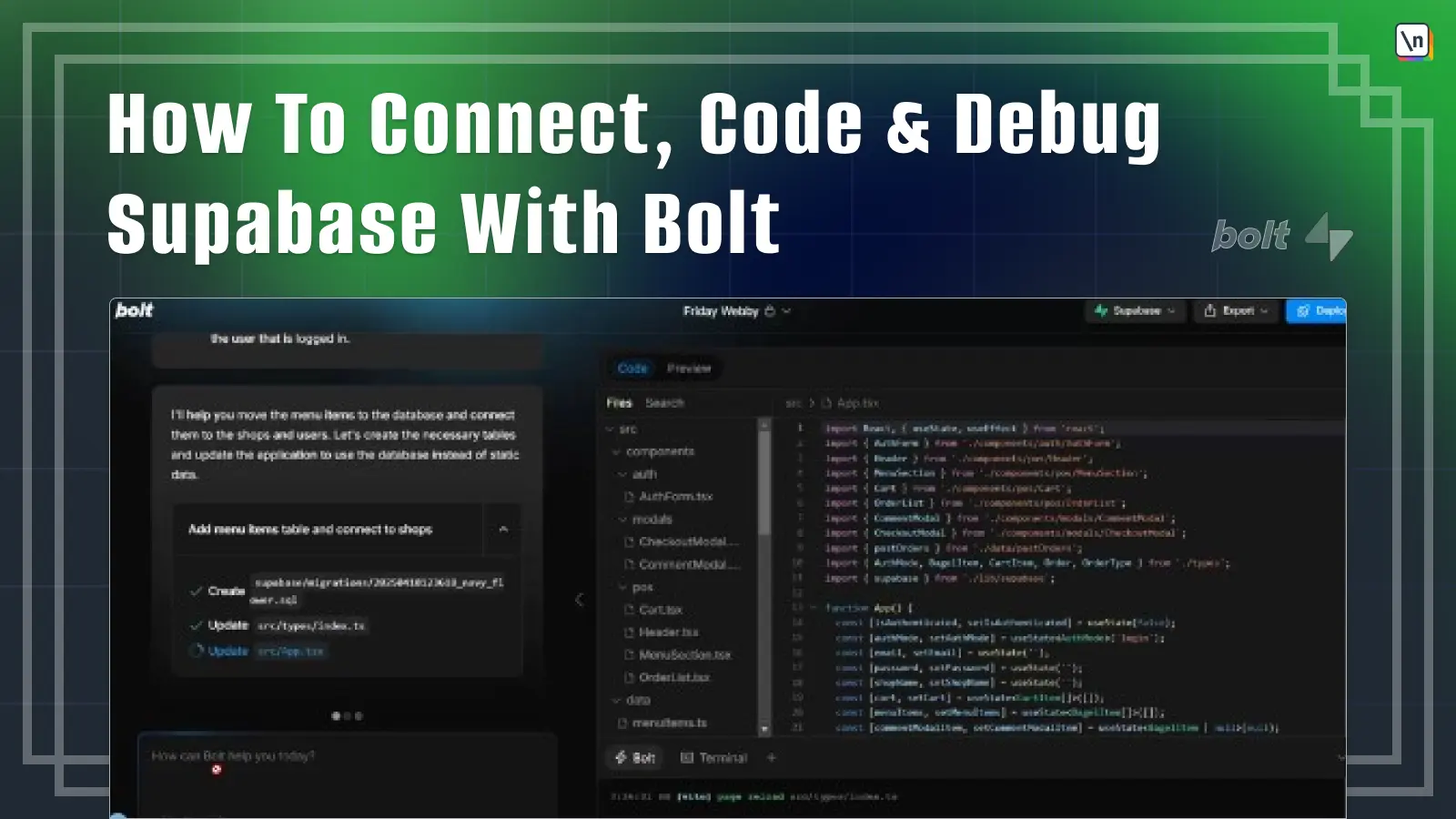
Get unlimited access to How To Connect, Code & Debug Supabase With Bolt, plus 90+ \newline books, guides and courses with the \newline Pro subscription.