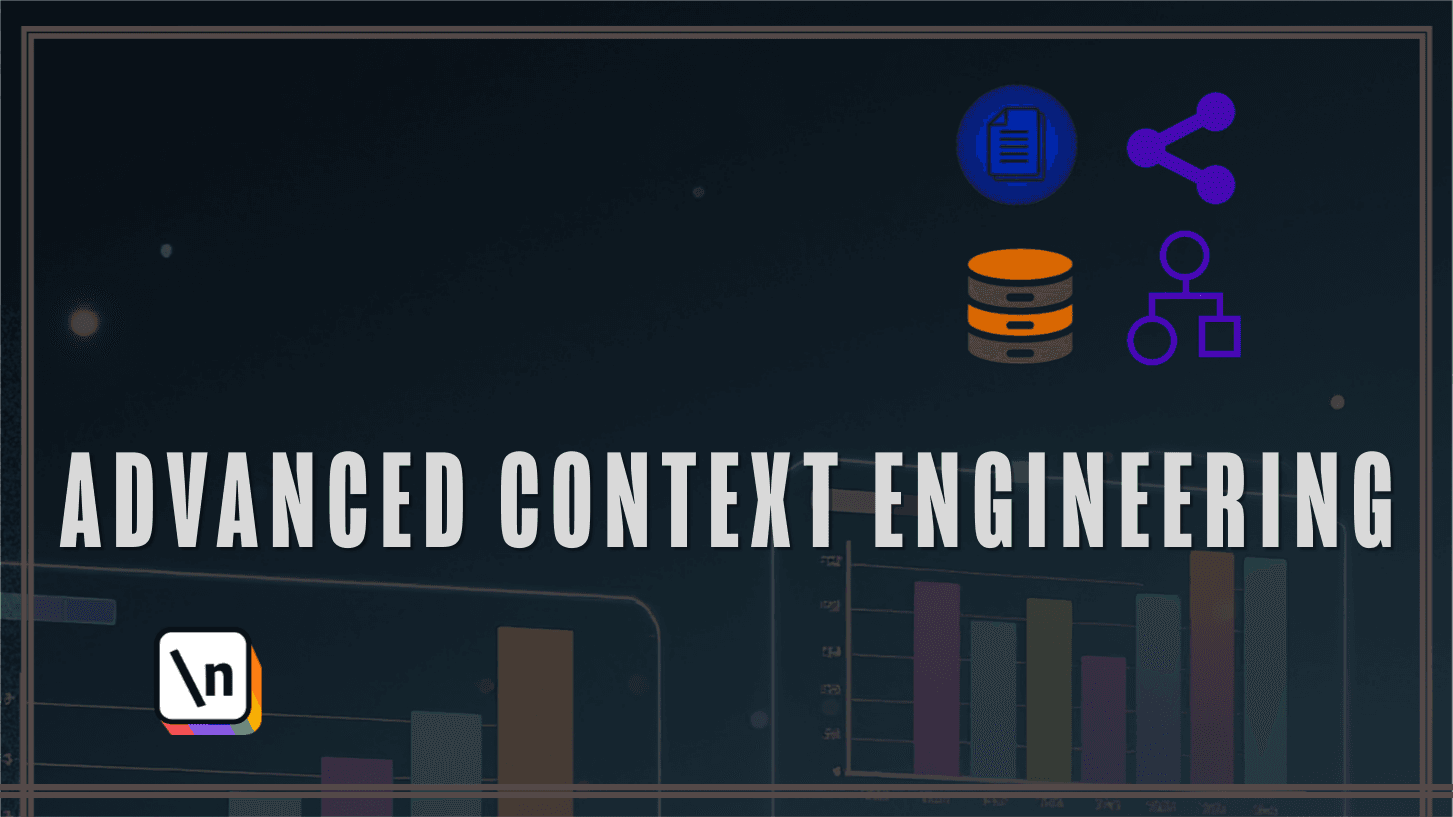How to Use Google Colab Exercises
- Section 1.1Using Jupyter Notebooks: Detailed Guide
- Section 1.2What is a Jupyter Notebook?
- Section 1.3When to Use Jupyter vs Python Files?
- Section 1.4Local vs Cloud: Where Should You Use It?
- Section 1.5Interface Basics: Code vs Markdown Cells
- Section 1.6Markdown Cheat Sheet (Quick Examples)
- Section 1.7Keyboard Shortcuts (and Why They Matter)
- Section 1.8Introduction to Google Colab
This lesson preview is part of the Power AI course course and can be unlocked immediately with a single-time purchase. Already have access to this course? Log in here.
[00:00 - 00:15] Hello everyone, in this tutorial we'll teach you how to use exercises which will be attached the most of the lecture from this bootcamp. First of all, all the exercises will be provided inside of the Google Collab online environment.
[00:16 - 00:35] This is for the ease of use and in terms of how to use it, you can go and check our onboarding materials which specifically explains more about notebooks and above the Google Collab including. But before moving forward, let's first of all learn how to get access to notebook itself.
[00:36 - 00:53] Otherwise, if everyone has access to the same notebook, it would be a complete mess because everyone would be making changes in the same environment. So I want this, we want to make a copy for yourself which will be saved in our own Google drive.
[00:54 - 00:56] How to do so? This is pretty easy.
[00:57 - 01:06] Once you clicked on the exercise link, at the very top you will see multiple options for you to choose from. The first one and the most easiest one is just click copy to drive.
[01:07 - 01:38] This will copy this exercise specifically to your own drive where you will be able to change it, run it and do with it whatever you want. Another option is to click file and then save copy in drive but most of the time probably copy to drive will be easier for you but knowing those two options is still helpful.
[01:39 - 01:59] In just in case, let me demonstrate how does it look on practice. You just need to click here and you will see that now you have your own copy to yourself and you can see that name have changed itself too.
[02:00 - 02:16] Now it's a copy of whatever exercise that you've decided to copy. Now once you learned how to get an access to the notebook and start using it or updating it, let's next cover its structure and how to use it.
[02:17 - 02:34] All exercises are following specific unified structure with some minor UI differences. First of all, if there any important information about exercise that you need to know about, it will be provided at the very top of the notebook.
[02:35 - 02:55] In this case, for example, we are talking about accessing restricted models or in some cases the memory usage in the notebook in terms of if you're using too much models at the same time. Then below all this important information, which is optional and not included if not necessary, there will be exercises itself.
[02:56 - 03:16] All exercises are divided into separate topics so it's easier for you to navigate and scroll through and you can easily identify which exercise is about. Each book, you can click here or here to drop down and to reveal the inner parts.
[03:17 - 03:35] So first of all, we have general explanation about the topic that we are learning about. Then we have more practical explanation about the exercise and our goals that we want to achieve with this exercise and then we have the exercise itself, which you can run.
[03:36 - 03:49] In terms of the exercise, it's not completed exercise. So each exercise has separate blanks for you to fill or, for example, it might be none value that you need to replace with your own code.
[03:50 - 04:07] This is done. So first of all, it's easier for you and quicker for you to complete the exercise since you have the major boilerplate code already in place and then you're just focusing specifically on the part which this exercise teaches about.
[04:08 - 04:39] So while you have still the general exercise experience, we are helping you not to be too much overwhelmed with it. Additionally, we are providing all the necessary comments about which part of the exercise is doing what and we're especially trying to be more descriptive and detailed in terms of the parts of the exercise that this topic specifically is covering.
[04:40 - 05:03] In case if you got stuck and you're not sure what the answer is, even with comments, then there's a separate second copy of this exercise slash notebook, which called answers. Basically, it's completely the same notebook, but in this case, if you scroll to the task itself, we will see that all the answers and all completed code in place.
[05:04 - 05:20] So you can use it either to double check the correct answer or, for example, if you just want to run the notebook right away and to see the output of something. In case if you got stuck somewhere, this is completely fine.
[05:21 - 05:57] Since our structure is collapsible, you can actually, first of all, collapse everything to copy all the content of the exercise or the current topic that you're potentially confused about and you can simply copy and paste it in any LLM of your choice as charge GPT, growth, Gemini, etc. This way, while providing all the important details about the exercise, in case if each student might have very specific question about maybe specific part of the code or maybe some specific concept that he wants to research more and more deeply.
[05:58 - 06:19] You can easily grab all the context about the topic that you're interested in and potentially confused about and simply paste it inside of the LLM and ask questions about it . So it's easier for you to go even farther in case your gut really curious about something or gets stuck somewhere.
[06:20 - 06:31] So as I mentioned before, all the structural integrity of the exercise will be just like that. In some cases, we milked additionally, divide everything into separate parts or / sections.
[06:32 - 06:50] This is just to more easily group similar topics under one section or under one part. But structurally, everything is the same and if you click on some topic, you will see the exercise and then code itself.
[06:51 - 07:02] So everything works the same across all the exercises and across all the notebooks. Just in case, small reminder that these some exercises might require the API keys.
[07:03 - 07:15] In this case, please double check the tutorial from the onboarding in terms of the how to add API key to the notebook to make sure that everything is set up properly and you're ready to run your code.